Submitting jobs
Principle#
Login nodes are not for computing
Login nodes are shared among many users and therefore must not be used to run computationally intensive tasks. Those should be submitted to the scheduler which will dispatch them on compute nodes.
Requesting resources#
A mandatory prerequisite for running computational tasks on Sherlock is to request computing resources. This is done via a resource scheduler, whose very purpose is to match compute resources in the cluster (CPUs, GPUs, memory, ...) with user resource requests.
The scheduler provides three key functions:
- it allocates access to resources (compute nodes) to users for some duration of time so they can perform work.
- it provides a framework for starting, executing, and monitoring work (typically a parallel job such as MPI) on a set of allocated nodes.
- it arbitrates contention for resources by managing a queue of pending jobs
Slurm#
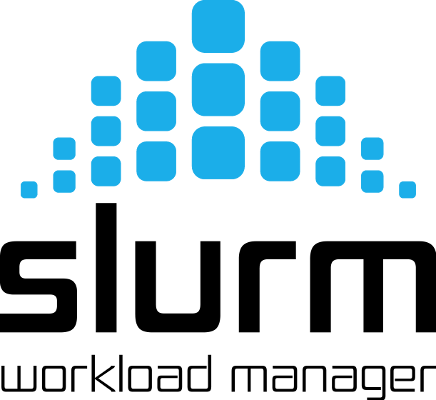
Sherlock uses Slurm, an open-source resource manager and job scheduler, used by many of the world's supercomputers and computer clusters.
Slurm supports a variety of job submission techniques. By accurately requesting the resources you need, you’ll be able to get your work done.
Wait times in queue
As a quick rule of thumb, it's important to keep in mind that the more resources your job requests (CPUs, GPUs, memory, nodes, and time), the longer it may have to wait in queue before it could start.
In other words: accurately requesting resources to match your job's needs will minimize your wait times.
How to submit a job#
- A job consists in two parts: resource requests and job steps.
-
Resource requests describe the amount of computing resource (CPUs, GPUs, memory, expected run time, etc.) that the job will need to successfully run.
-
Job steps describe tasks that must be executed.
Batch scripts#
The typical way of creating a job is to write a job submission script. A submission script is a shell script (e.g. a Bash script) whose first comments, if they are prefixed with #SBATCH, are interpreted by Slurm as parameters describing resource requests and submissions options1.
The submission script itself is a job step. Other job steps are created with the srun command.
For instance, the following script would request one task with one CPU for 10 minutes, along with 2 GB of memory, in the default partition:
#!/bin/bash
#
#SBATCH --job-name=test
#
#SBATCH --time=10:00
#SBATCH --ntasks=1
#SBATCH --cpus-per-task=1
#SBATCH --mem-per-cpu=2G
srun hostname
srun sleep 60
When started, the job would run a first job step srun hostname, which will launch the command hostname on the node on which the requested CPU was allocated. Then, a second job step will start the sleep command.
You can create this job submission script on Sherlock using a text editor such as nano or vim, and save it as submit.sh.
#SBATCH directives syntax
#SBATCHdirectives must be at the top of the script-
Slurm will ignore all
#SBATCHdirectives after the first non-comment line (that is, the first line in the script that doesn't start with a#character). Always put your#SBATCHparameters at the top of your batch script. - Spaces in parameters will cause
#SBATCHdirectives to be ignored -
Slurm will ignore all
#SBATCHdirectives after the first white space. For instance directives like those:#SBATCH --job-name=big job#SBATCH --mem=16 Gwill cause all following#SBATCH --partition=normal, owners#SBATCHdirectives to be ignored and the job to be submitted with the default parameters.
Job submission#
Once the submission script is written properly, you can submit it to the scheduler with the sbatch command. Upon success, sbatch will return the ID it has assigned to the job (the jobid).
$ sbatch submit.sh
Submitted batch job 1377
Check the job#
Once submitted, the job enters the queue in the PENDING state. When resources become available and the job has sufficient priority, an allocation is created for it and it moves to the RUNNING state. If the job completes correctly, it goes to the COMPLETED state, otherwise, its state is set to FAILED.
You'll be able to check the status of your job and follow its evolution with the squeue -u $USER command:
$ squeue -u $USER
JOBID PARTITION NAME USER ST TIME NODES NODELIST(REASON)
1377 normal test kilian R 0:12 1 sh02-01n01
The scheduler will automatically create an output file that will contain the result of the commands run in the script file. That output file is names slurm-<jobid>.out by default, but can be customized via submission options. In the above example, you can list the contents of that output file with the following commands:
$ cat slurm-1377.out
sh02-01n01
Congratulations, you've submitted your first batch job on Sherlock!
What's next?#
Actually, quite a lot. Although you now know how to submit a simple batch job, there are many other options and areas to explore in the next sections:
-
You can get the complete list of parameters by referring to the
sbatchmanual page (man sbatch). ↩